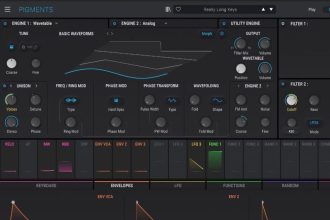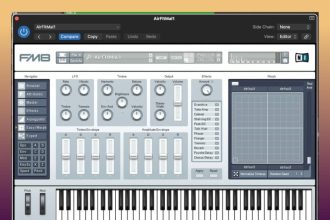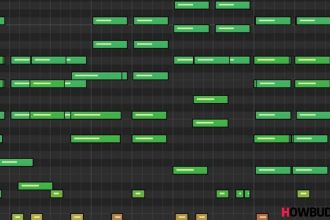You might notice as you’re working in Logic Pro that audio and midi files automatically move or “snap” to certain locations on the song grid. Sometimes though, you need to move an audio or midi file just by a bit but Logic won’t let you and it gets frustrating.
Find out two ways to disable that snap and let you move anything anywhere.
1. Disable Snap To Grid Completely
Open Logic Pro and your project. Locate the area with “Snap:”
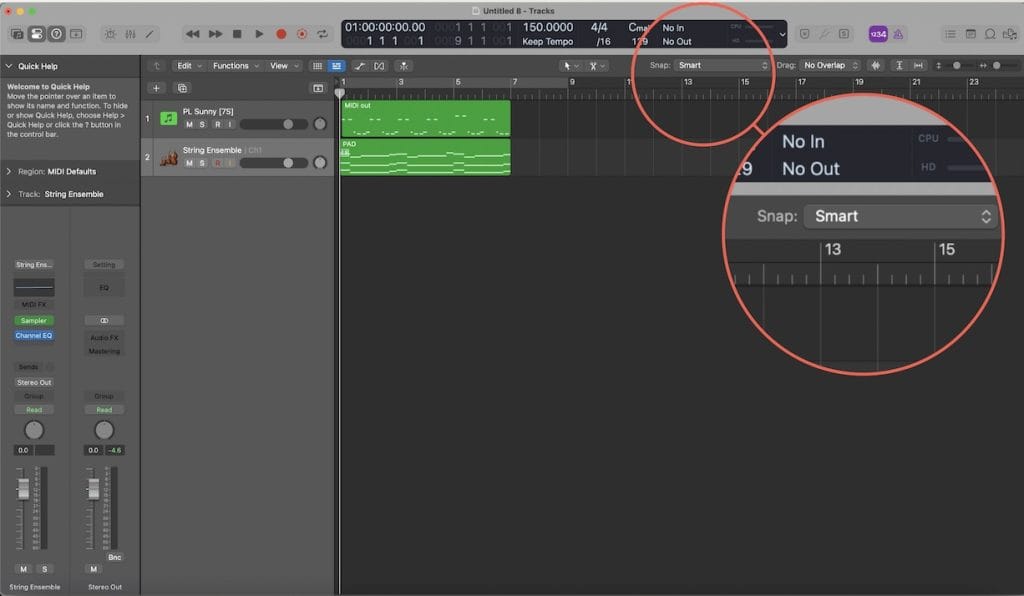
When you hover over the “smart” text, you’ll notice a blue button appears. Press the button to deactivate snap to grid completely.
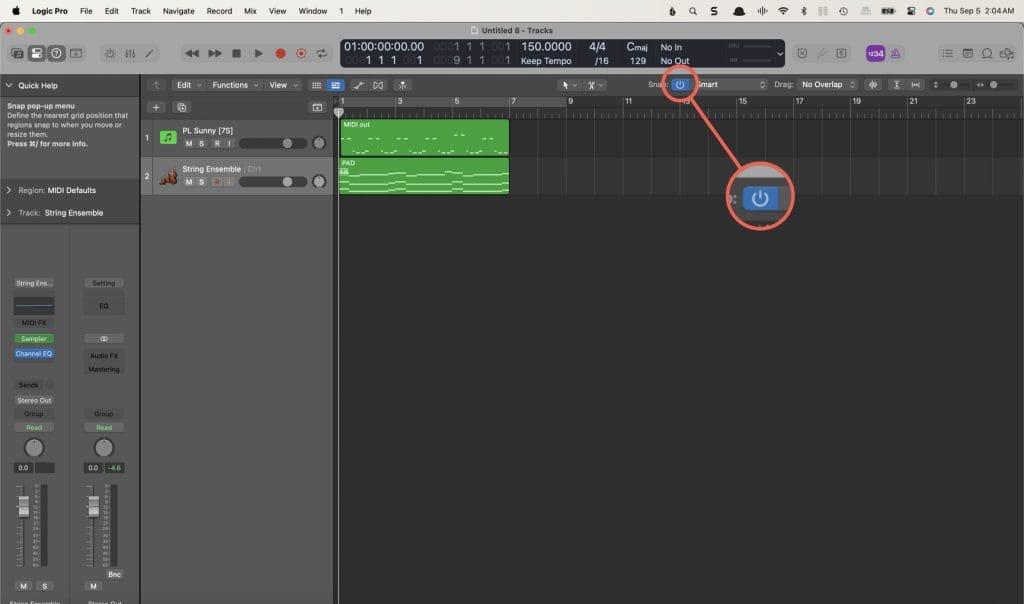
2. Disable Snap To Grid Temporarily
Disabling snap to grid completely is a bit extreme for most people because they only need it to slightly move one midi or audio file a bit. It’s also faster to use this shortcut.
Keep control held down to temporarily disable snap to grid. If you want even finer control, hold shift + control.
This is one of those shortcuts that makes your entire workflow faster so you can get more done in less time.